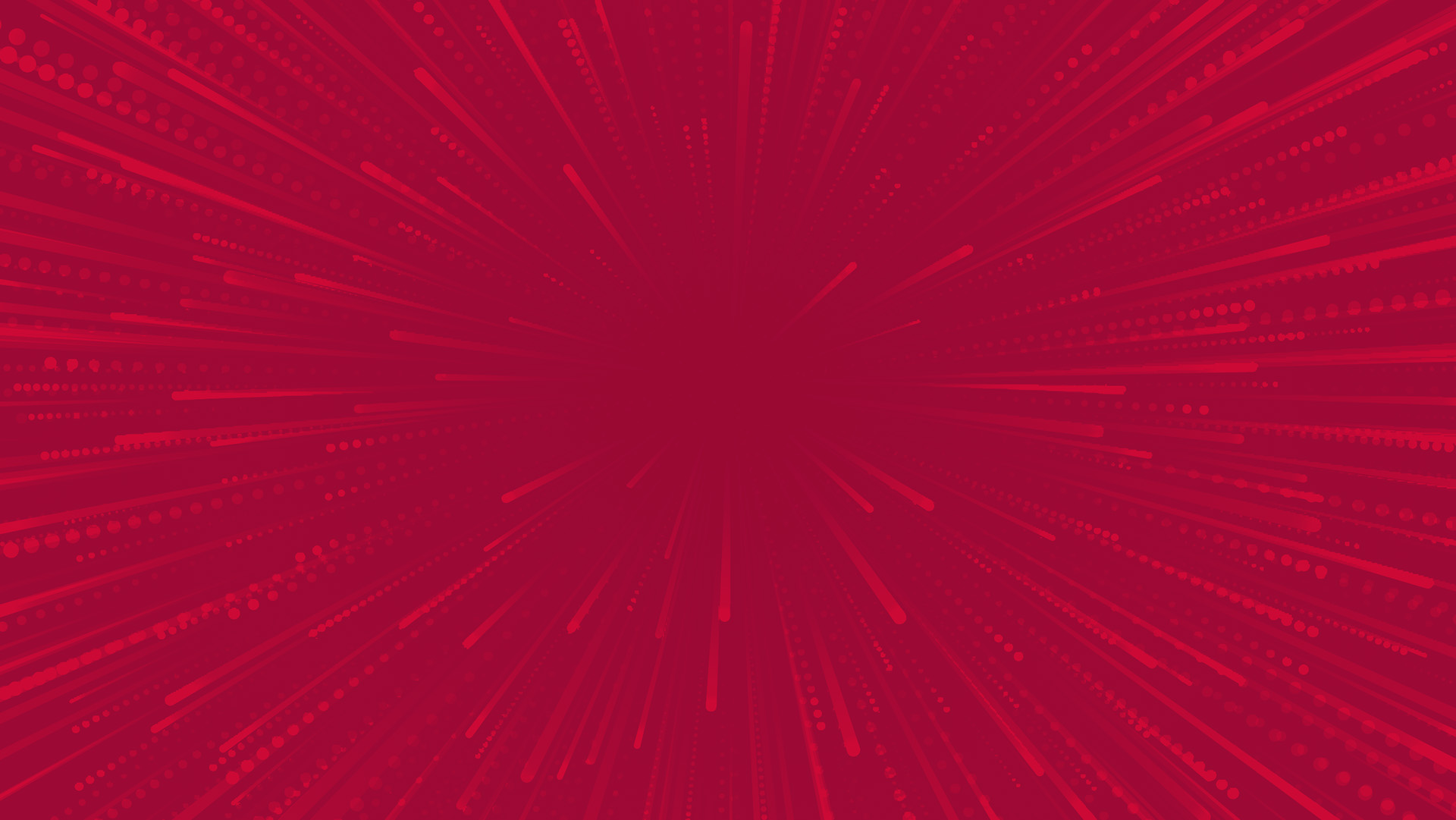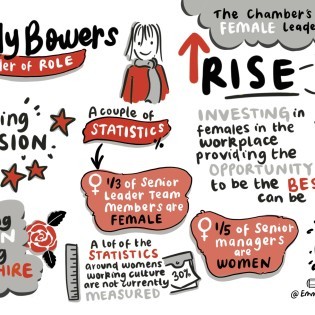Let’s run a quick test. Head to your favorite social platform. Facebook, Twitter, Instagram… any you like. Now, scroll down until you see a GIF.
How long did it take you to find one? Not long, we’re guessing.
The point is, GIFs are big. Since the first GIF (Graphic Interchange Format) was launched in 1987, they’ve exploded into an internet pop-culture phenomenon. Even with the rise of video, GIFs are still all over the internet.
GIPHY, one of the world’s most popular GIF platforms, says its users share 10 billion pieces of content every day.
Easier to make than a video, better than a still image, GIFs can:
be funny or serious sell a product tell a story be used on social media be added to emailsSo, if you’re a marketer or a content creator, they’re not only a very versatile type of content, they’re also very effective across the board. If you’re new to the whole GIF creation game, well, you’ve come to the right place. Here’s how you can make one from one of your videos.
How To Make A GIF On GIPHY
via GIPHY
GIPHY lets you make simple GIFs using only your smartphone or desktop. It’s perfect for businesses with a small budget or content creators going for that DIY feel. For a free tool, it gives quite a lot of creative options to work with.
Here’s how to transform a video into a GIF:
Select your video. You can add a video from your files or use a YouTube URL. There’s even an option to shoot live into GIPHY if you’re creating on the fly. Remember, videos must be no more than 100MB and under 15 seconds in length. Next, use the sliders to crop the length of your video, taking care to choose an effective start and endpoint. You’ll find this in the scissors’ icon in the bottom right-hand corner of your screen. Get creative and add in some text using the caption field – this can be a business message or just something fun, depending on the GIF’s objective. Next to the caption editor you’ll see a number of tabs which let you add stickers, effects and other fun ideas. If you’re using the desktop version, you’ll be able to add in a series of tags, which will make your GIF easier to find. Once you’re happy, hit create and upload your GIF to GIPHY’s platform, ready to share.How To Make A GIF Using An Online Converter
Ever wondered why there are so many GIFs out there (we’re talking billions a day, remember)? Well, a lot of that is down to the many free converters you’ll find floating around the internet.
Simply put, they’re online platforms that allow you to upload your videos directly and quickly cut and process them into short, snappy animated GIFs. In terms of the process, you’ll find it largely the same across most free converters. It really is that simple.
With so many to choose from, it can be quite overwhelming. Seriously, just Google “video to GIF online converter” and you’ll see what we mean. Here’s 3 of the best for you to have a go with:
Img2go Cloud Convert EzgifHow To Make A GIF On Viddyoze
If you’re a Viddyoze Template Club or above member, you’ll also be able to make GIFs using our specialist software. It’s a super simple way to transform the video animations you’ve already made into an awesome animated GIF.
All you need to do is create your video animation the usual way, tap on download once the rendering has finished, and select the “animated GIF” option. Boom! That’s it. As easy as that.
With GIFs becoming so popular over the last decade, we’ve tried to make it as effortless as possible for you to convert your video content into engaging animated shorts. While the most popular way to use them is via social media, they’re great for email campaigns.
You can embed these studio-grade video animations directly into your emails, which not only creates an added layer of dynamism to your marketing efforts, but gets around the fact that you can’t really use videos in email.
How To Make A GIF On A Smartphone
Most smartphones have a super easy option to make a GIF – or something that looks like a GIF. In truth, this approach is limited, but it’s a handy alternative if you’re looking for a quick, easy and cheap solution.
iPhone
Apple’s Live Photo function allows you to create GIF-like shorts within seconds. The only issue here is that it will only “move” when viewed on an Apple device. Seeing as there’s 1.65 billion Apple devices out there, that’s still plenty of reach.
Here’s how you do it:
Open the Photos app on your phone and select the Live Photo you want to use Swipe up until you see the “effects” menu. You’ll have a choice of 4 moving picture formats: live, loop, bounce, and long exposure Finally, choose either “loop” or “bounce” to create a moving, GIF-like imageSamsung
Slightly different but no less easy.
First, you’ll need to take a sequence of photos (5 is fine) of a similar action. Think movement – so 5 shots of a person walking or dancing Next, hold an image to select multiple photos. Then select the images you want to use In the top corner of your screen, select the “3 Dots” icon. A drop-down menu will appear. Hit the “Create GIF” optionWe hope you found our how to transform a video into a GIF guide useful. For more free video marketing tips, check out our social channels and subscribe to the Viddyoze blog. And if you want to see how we can help you out, head to our homepage now.
via GIPHY